
| ||
|
February 7th, 2004
|
|
2.Start your e-mail program. 3.Address the e-mail. 4.Attach the file. 5.Compose your e-mail. 6.Send the e-mail.
Preparing the file for attachment is an important step, especially for pictures. Often, people try to send a picture taken with their digital camera at a high resolution without first compressing it to a manageable file size. It will still attach but it may be so large that it takes a very long time to receive it. A recipient may think that their computer or e-mail program is broken. I had someone bring in a computer for repair simply because someone sent them a 6 MB file and they thought their e-mail program was not working. It just sat there for 10 minutes when they tried to get their e-mail. Attaching large files may just plain exceed the limits set by the recipients ISP (Internet Service Provider) for e-mail and bounce back to you. To avoid this, the pictures must be opened with a program designed for working with pictures. They must then be resized and compressed to manageable sizes. What is a manageable size? The smaller the attached file, the better. For someone with dialup, even 200K of file can consume an annoying amount of time. Remember, you can reduce and compress your pictures and they will still look good. I discussed this in previous articles so I won't go into detail here. By default, most Windows programs save files in "My Documents." If you can't find a file you've saved, look there or use the "Search" or "Find" tools. If the file you want is an attachment that someone sent you and to want to save it, click on the file name and choose save. If it is a picture that appears in the body of an e-mail you can save it by placing the cursor on the picture, right click and choose "Save Picture As.." or, in some browsers, "Save Image As.." Once the file is a proper size save it with a name, and in a place you will remember. Writing down the name you save a file as, will help you find it with a search later. Start your e-mail program, then select the button or menu item you need to "Write" or "Compose" an e-mail and enter the e-mail address(es) you want to send it to. Next, attach the file you want to send. Now is when it's important to remember where you put it. The "Attach" button is symbolized by a paper clip and is located in a toolbar below the menu selections along the top ("File", "Edit", "View", etc.) If you do not see the toolbar with the paper clip, you may have accidentally deselected it or pulled over it by dragging the cursor. If this is the case it can be re-enabled by clicking on the top menu: "View" and selecting "Toolbars." The easiest way to find the proper toolbar is making sure all are checked. If one isn't, clicking on it will select it. Here's some example screens. I am using Outlook Express, a popular windows e-mail program. Other programs will be similar. Click on the paper clip and a window will pop up. You can also use the "Insert" menu option on the top menu and choose "File Attachment.."
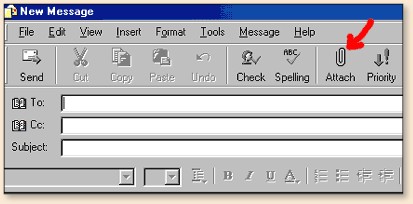 The new window that pops up in this example is titled "Insert Attachment." It will allow you to browse and select the file you saved earlier. You do remember where it is?
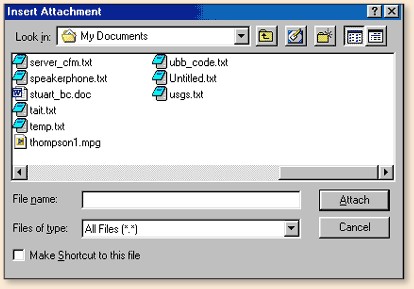 Once you have selected the file it will appear in the "File_name" space. Just click the button to the right of the space which, in this case is labeled "Attach."
 You will then see the file name appearing in the Compose screen. Note: you will see the file name, not the file or picture. In the example it is a Microsoft Word document. It could be a picture (jpg) or a zip file or any other file that you choose to send with the e-mail. You have now attached it to the e-mail. The only thing left to do is write a message as you normally would and send the e-mail. Some things to keep in mind: While you can attach more that one file or picture, the more you attach the larger the total attachments size is going to be and it may be difficult for someone to receive it. Be aware of the total size of everything you are attaching. Also, when sending between standard e-mail and AOL mail it is best to send only one file per e-mail. If you have several files or pictures to send you can combine them into one file if you are Using Windows XP or by using a program like WinZip or Stuffit. Another problem area that "Attachment Newbies" seem to get themselves into is attaching files created with a program that the person they are sending it to, does not have. In other words you might have an old word processor program that you use to compose a transcript. If the person you are sending it to doesn't have the same program or a program that can translate the file, it will be useless to them. If you send someone an Excel spreadsheet and they don't have Excel or another similar program that can read that type of file, they are not going to be able to open it. Even having a different version can make opening impossible. Ask what format they need and see if you can save it in that. Most programs can save in other formats and as earlier versions. Word processors can also save in plain text or RTF (rich text format) which is easy for any other to read.
Email Security TipHope this, at least somewhat, makes attaching files easier. ~ JM |
|
Previous Cyber Fly Angler Columns
If you would like to comment on this or
any other article 
|