You want spellCheck then get ieSpell; a free download.
What is ieSpell?
ieSpell is a free Internet Explorer browser extension that spell checks text input boxes on a web page. It should come in particularly handy for users who do a lot of web-based text entry ( web mails, forums, blogs, diaries). Even if your web application already includes spell checking functionality, you might still want to install this utility because it is definitely much faster than a server-side solution. Plus you get to store and use your personal word list across all your applications, instead of maintaining separate ones on each application.
The program installs as a new button in the IE tool bar (as well as a new menu item under "Tools") - after filling in a form, just hit the ieSpell button and it pops up a dialog, similar to the MS Word spell check.
Important
ieSpell is not spy ware or ad ware.
Minimum system requirements
Windows 9x/ME/NT/2000/XP
Internet Explorer 5.0 or higher
7 MB of free disk space (More if you install the optional language packs)
1. Installation instructions
Click on the download link or go to [url=http://www.iespell.com/download.php:ed16b]http://www.iespell.com/download.php[/url:ed16b]
Download Server provided by (click to visit site)
download here CNET Download.com
download here blacktonic
download here acrosslimits.co.uk
download here RochenHost
Choose "Open this file from its current location" and click on the "OK" button when prompted.
When the installation has completed, restart your browser (if its open) and you should find a new menu item called "ieSpell" under the "Tools" menu, as well as a new icon on your tool bar. Note that the tool bar icon will only appear if you have not customized your tool bar before. If you have customized your tool bar before, you will have to manually select the icon in the "Customize Tool bar" dialog.
For existing users, you do not have to un-install the previous version before installing the new one.
2. Usage instructions
If you are using Internet Explorer, you can access ieSpell in one of the following three ways:
Under the "Tools" menu, click on "ieSpell" item to start the spelling check or click on the "ieSpell Options" to configure ieSpell.
Click on the ieSpell toolbar button (if enabled) to activate the spelling check.
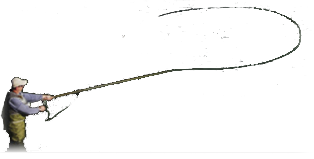



 Reply With Quote
Reply With Quote